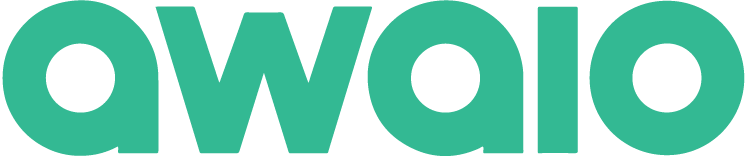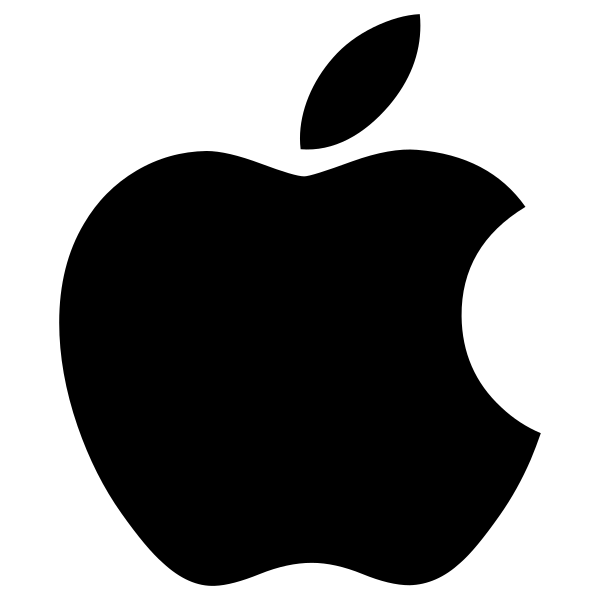Finding the perfect meeting room technology can feel like navigating a labyrinth, especially with the explosion of office hotelization trends—where aesthetics sometimes overshadow practical functionality.
While the internet overflows with recommendations, truly discerning what fits your unique needs, budget, and employee appeal requires a serious gut check. Is that sleek new gadget genuinely improving collaboration, or just looking good on a brochure?
This guide cuts through the marketing hype and endless product pages. We’ve reviewed insights from over 50 top workplace technology forums, identifying the most popular and reliably effective technologies as recommended by those who use them every day.
We then marry this consensus with expert advice, offering a comprehensive approach to choosing, implementing, and optimizing these tools for maximum impact.
Here’s what you’ll learn:
- A list of the 15 most useful meeting room technologies for 2025
- A straightforward guide to choosing the right tools for your space and budget
- A look at how Awaio helps bring everything together in a flexible, hardware-light setup
Let’s get to it!
The Top 15 Meeting Room Technologies for 2025 [Grouped into categories]
- Room Scheduling & Management Software – Platforms that prevent booking conflicts and optimize room usage.
- All-in-One Video Bars & Room Systems – Integrated audio, video, and computing for streamlined conferencing.
- Wireless Presentation Systems – Tools that enable seamless screen sharing from any device (BYOD/BYOM).
- Interactive Displays & Digital Whiteboards – Digital canvases designed for real-time collaboration.
- Unified Communication (UC) Platforms– Video conferencing apps that bring your setup to life.

Room Scheduling & Management Software
According to a recent workplace study, nearly 50% of employees say they spend a significant portion of their workday just looking for an available meeting room. That results in wasted time, delayed decisions, and lost work hours that the company will still pay for.
Room scheduling software solves this problem. Instead of wandering the office in search of an open room, employees can instantly check real-time availability and book a space—whether for immediate use or in advance.
For this segment, we recommend our all-in-one hardware-free room scheduling and management platform, Awaio.
1. Awaio

Awaio is a mobile-first room management platform that helps workplace admins manage meeting room bookings without relying on additional hardware like sensors, digital displays, and Ethernet cables.
That means quicker setup, lower deployment costs, and the flexibility to scale or reconfigure meeting rooms as your needs evolve.
Here’s how Awaio makes room scheduling management hassle-free:
- Get up and running in minutes: Add your boardrooms to the platform, write a brief description for each one, and attach QR code stickers on the doors. It then instantly becomes bookable via the platform.
- Prevent double-bookings and conflicts: Use flexible booking rules like check-in timeouts, maximum booking durations, or team-specific access.
- Track usage trends: Use the admin dashboard to track metrics such as utilization rate, occupancy, and peak usage hours. Confidently repurpose underused meeting rooms and prevent waste.
- Enable self-booking: Employees can check availability and reserve rooms from their smartphone or PC—via the interactive office map, by scanning a QR code outside the room, or directly from Google or Outlook calendars. No need to contact admin teams.

So, instead of having to manage booking requests and troubleshoot hardware systems, your team gets more time to focus on critical tasks.
Pros
- Awaio is a full workplace management platform, letting you manage desks, meeting rooms, lockers, and parking—all from a single system. This eliminates the need for separate tools, cutting both costs and complexity.
- Fully syncs with Microsoft 365 and Google Workspace. This means employees can see room availability and book spaces directly from their Outlook or Google Calendar.
- In each room’s description card, you can embed links to guides for using equipment or steps to fix common issues. This empowers your employees to resolve minor issues on their own, thereby reducing the workload on your IT and administrative teams.
- Awaio supports SSO using Microsoft or Google accounts, allowing employees to log in with the same credentials they already use at work. This not only simplifies onboarding and daily access but also strengthens security.
- Employees can search for meeting rooms by location and amenity, ensuring they find a space that fits their needs.
Cons
- Awaio does not provide hardware such as digital screens in its portfolio, relying instead on a QR system only.
Want to manage your meeting room schedules without the hassle of managing extra hardware?
All-in-One Video Bars & Room Systems
These systems are the unsung heroes of hybrid work, transforming cluttered conference rooms into hubs of effortless connection. Camera. Microphone. Speakers. All merged into one compact device. They mount below the display or on the wall, use minimal cabling, and are easy to install.
Here are the top all-in-one video bars and room systems we identified:
2. Logitech Rally Series

Tired of awkward camera bounces or remote colleagues straining to see who is speaking in a bustling meeting? Ever imagined a large U-shaped meeting setup where every participant, no matter where they sit, feels seen and heard? The Logitech Rally Series steps in as the meeting’s intelligent director.
The Rally’s AI Viewfinder, especially when paired with the Logitech Sight, acts like a virtual cinematographer, intelligently framing multiple participants at once [remote joiners too], eliminating the frustrating bouncing between speakers that users often lament. This ensures remote participants remain visually engaged, fostering true meeting inclusivity and engagement.
On the audio side, Rally uses AI-driven noise suppression to block out distractions like keyboard clicks, HVAC hums, and hallway chatter. And because the camera and speakers are physically separated, loud audio won’t cause the camera to shake or distort the video.
Pros
- Users frequently report that installing the Logitech Rally systems is pretty seamless and leads to significantly fewer service calls compared to older, more complex setups.
- Setup is quick, especially in USB mode. This makes it great for IT teams managing multiple rooms.
- The omnidirectional microphone picks up sound from multiple directions.
- The A/V quality is great, even in noisy environments or poor lighting.
Cons
- Works best with Zoom and Microsoft Teams; less seamless if you’re using other platforms.
- Especially when used with external NUCs, some users report bugs or firmware glitches during updates.
- Some users notice that new features for Google Meet take longer to roll out
3. Neat Bar (and Neat Pad)

When you think of meeting room setups where technology simply gets out of the way, you’re probably thinking of the Neat Bar. With its intuitive presence detection and single-cable BYOD integration, Neat enables spontaneous, universally compatible video conferencing without the usual IT hiccup.
If you’ve ever experienced the awkward silence of waiting for a conference room system to boot up while your remote team waits impatiently, you’ll understand what I mean. When no one’s in the room, Neat goes to sleep. The moment someone walks in, it wakes up– much like flipping a light switch.
But it doesn’t stop there:
The Neat Bar makes BYOD (Bring Your Own Device) meetings truly effortless. With just a single cable, anyone can walk into the room, connect their laptop, and launch a Zoom, Teams, or Google Meet call—no adapters, no setup delays, no IT calls.
If your room display has a built-in USB hub, a single USB-C cable does it all—handling camera input, speaker output, mic access, and display projection—simplifying the setup even further. This flexibility makes the Neat Bar ideal for hybrid spaces where employees use different devices and meeting platforms.
Pros
- Highly regarded for its ability to intelligently frame multiple participants in the room, providing a clear view of everyone speaking.
- Requires virtually no ongoing maintenance
- It comes with necessary mounting accessories, making installation easier.
- Built-in speakers and mics use advanced noise suppression and dereverberation to deliver clean, natural sound—even in glass-walled or echo-prone rooms.
Cons
- The Neat Bar typically requires the purchase of a Neat Pad to function as a full room system for native meeting experiences (e.g., Zoom Rooms or Teams Rooms). This adds to the overall cost and introduces another device to manage.
4. Poly Studio X Series (X52, X70, V52)

The Poly Studio X Series is an all-in-one video bar created by HP. If you have ever experienced scenarios where remote participants missed a crucial point because the camera could not keep up with a dynamic presenter, this one’s for you.
The Poly Studio X Series, powered by its innovative DirectorAI, ensures every voice and movement is captured with precision. The camera relentlessly tracks a presenter across the room or intelligently frames multiple participants in a clean gallery view. As participants join or leave, the layout adjusts seamlessly, and empty seats are cropped out, keeping the focus on those in the meeting.
Finally, Studio X Series is designed to serve conference rooms of various sizes:
- Studio X52 is perfect for small rooms and huddle spaces (up to 15 x 10 ft).
- Studio X70 works well in mid-sized conference rooms (up to 20 x 15 ft).
- Studio V52 is built for larger rooms (up to 28 x 15 ft), where full coverage matters most.
Pros
- When the video system malfunctions, IT teams can easily troubleshoot it remotely. They can capture a 100-second video of the conference room, track information, and then analyze it for potential issues.
- Interoperable with various video conferencing platforms like Zoom, Microsoft Teams, and Google Meet.
- Allows users to easily connect their personal laptops to the Poly Studio X device. This way, users can run meetings from their laptops using the platform they’re comfortable with.
Cons
- Some users report that the camera fails to capture people in deep rooms, particularly those located 12 to 15 feet away from the camera.
5. Yealink A Series (A10, A20, A30, A40)

The Yealink MeetingBar series is a compact, all-in-one video conferencing solution designed for small and huddle rooms. It’s most known for its AI-powered framing and tracking features, which include:
- Auto-framing and speaker tracking: Adjusts the frame to capture all participants in view and tracks the current speaker.
- Conversation mode: Instead of switching back and forth, it frames two people if they’re engaged in a dialogue.
- Picture-in-picture mode: Shows both the active speaker and a panoramic view of the room.
- Multi-focus framing: Creates a grid of all participants’ faces, making remote collaboration feel more natural.
- Gallery mode: Displays three views—one panoramic, one of the current speaker, and one of the previous speaker.
These features ensure online meetings feel like in-person discussions.
Beyond its visual intelligence, the Yealink MeetingBar ensures crystal-clear audio for every participant. Unlike most all-in-one video bars, which have only noise cancellation technology, the Yealink A series has acoustic shields that ensure only voices within a preset radius are captured by the microphone.
This means your conversations are always clear, without distractions.
Pros
- They are a more budget-friendly alternative for video conferencing—especially when equipping multiple small or huddle rooms.
- Each MeetingBar runs on the Android operating system, which means it can natively run Zoom or Microsoft Teams right out of the box—no need to connect a separate PC or Mac.
- The Multi-Focus feature intelligently frames all participants’ faces in a grid layout, helping remote attendees feel more connected. It’s particularly useful in hybrid meetings with several in-room participants.
Cons
- Users report difficulty getting someone to speak with whenever there’s an issue with the system.
- Yealink’s documentation doesn’t cover real-world issues in detail. This can lead to extra time spent on setup and troubleshooting.
Wireless Presentation Systems
Wireless presentation systems let users share their screens without cables, supporting both BYOD and BYOM. Anyone can walk into the room, open their preferred video app, and share content directly from their laptop, tablet, or phone.
Here are the top wireless presentation systems identified:
6. Barco Clickshare (CX-20, CSE200+)

Remember the frantic search for the right adapter, or the tangled mess of cables before a presentation? Barco ClickShare transforms this into a seamless, “one-tap join” experience. It is the ultimate BYOD enabler, allowing anyone to effortlessly share their screen from any device, on any platform, using a simple USB dongle.
If you are using a Microsoft Teams Room, then you’ll also enjoy the advanced functionalities that Barco ClickShare CX-20, CX-50, and CSE-200+ provide, like the dual-screen support.
During Teams calls, ClickShare automatically displays the shared content on one screen and remote participants on the second. That way, you don’t need to toggle between views or split your screen.
Barco ClickShare systems also offer flexible network setup options to fit any IT environment. You can:
- Connect to the corporate network via Ethernet for maximum stability.
- Link to a guest Wi-Fi network using the built-in wireless module—ideal for visitors or external teams.
- Create a direct connection using the device’s own SSID, so you can present without needing access to any company network.
Pros
- Users can run meetings directly from their laptops using any platform, without needing to rely on room-installed PCs.
- Works with existing room hardware. So, users get high-quality audio and video without extra configuration.
- Users can connect to the system without the dongle by using the ClickShare app.
Cons
- Some users report recurring issues like the device freezing, entering boot loops, or complete hardware failure —particularly with earlier versions.
- There’s often a delay when sharing media, which makes it less ideal for video playback or meetings with real-time sound.
7. Kindermann K-FX Wireless Sharing System

The Kindermann K-FX (Klick&Show) is a wireless presentation system that simplifies screen sharing and collaboration in meeting rooms.
Up to four participants can share their screens simultaneously, making side-by-side comparisons and group discussions seamless.
It also includes an interactive whiteboard feature that turns any connected touchscreen into a collaborative workspace. Teams can draw, annotate over shared content, take screenshots, and save notes directly from the display.
Lastly, when the room isn’t in use, the display can automatically switch to digital signage mode—showing scheduled web content like company updates, branding, or announcements.
Pros
- Users can share content instantly without cables using a USB dongle.
- Supports multiple UC platforms, so teams can use their preferred meeting software.
- Enables real-time collaboration by allowing up to four users to share their screens simultaneously.
- Despite being wireless, it delivers sharp 4K resolution with virtually no lag, ensuring smooth video playback and crisp visuals.
Cons
- If your team uses Macs with Apple’s 2023 OS update (Sonoma 14.1), the Bring Your Own Meeting (BYOM) feature won’t function at all. That means users can’t launch or control meetings from their MacBooks, unless they use workarounds or switch devices.
8. Mersive Systems

If your team does a lot of brainstorming, visual collaboration, or side-by-side content reviews, Mersive Solstice is built exactly for that.
With it, participants can use their smartphones like smart pointers—drawing, highlighting, or annotating live content from anywhere in the room. It’s ideal for fast-paced meetings where input from multiple people needs to be visual and interactive.
It also supports hybrid content sharing via ShareSwitch. That means someone on a wired connection (like a guest presenter) can display content alongside others sharing wirelessly—ensuring everyone can contribute without friction.
Pros
- Uses RSA-based encryption; content shared is secure.
- Power over Ethernet Plus (PoE+) enables both power and network connection through a single Ethernet cable. This eliminates the need for separate power adapters, reducing cable clutter.
- Dual HDMI outputs allow you to either mirror the same content on two screens or extend the display across both.
Cons
- Audio and video can fall out of sync, causing noticeable lag.
- Users report occasional system crashes, which can unexpectedly disrupt meetings and presentations.
- The system requires a hardwired network connection and cannot function in rooms that rely solely on WiFi. So, you may not be able to deploy it in certain rooms.
Interactive Displays (Or Digital Whiteboards)
With the rise of hybrid work programs, physical whiteboards are becoming obsolete as they fail to facilitate remote collaboration, making way for digital or interactive displays. In fact, the interactive display market segment is projected to grow at a CAGR of 7.3 percent between 2025 and 2030.
From our research, the top three interactive displays preferred by workplace teams include:
9. Cleartouch 6000A+ series
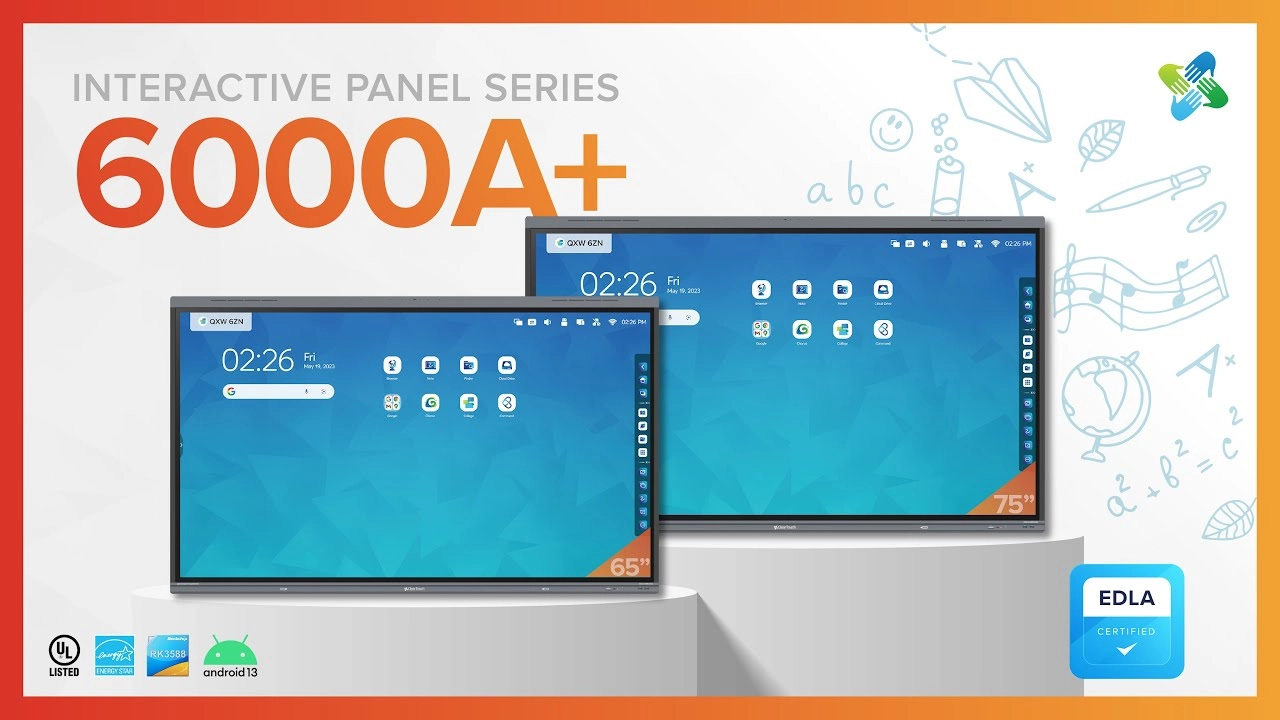
The Cleartouch 6000A+ series is an interactive display designed for businesses. With 4K resolution and up to 40 points of touch, multiple people can write, draw, or interact with content at the same time—without lag or input confusion. This makes it perfect for brainstorming sessions where everyone needs to be hands-on.
Unlike many displays that require an external PC or device to access business tools, the 6000A+ Series is EDLA-certified (Enterprise Device Licensing Agreement).
That means it can natively run Google Workspace apps like Google Meet, Drive, Gmail, and Docs, right out of the box. Plus, IT teams can manage the entire device from the Google Admin Console.
Pros
- It has an in-built PC module you can use to run business tools like Zoom, Microsoft Teams, Google Meet, and PowerPoint.
- The built-in speaker can deliver sounds of up to 85 decibels. This means even participants at the far end of a large meeting room can hear clearly, without needing external speakers.
- You can share annotated screens via a QR code or save them to Microsoft OneDrive or Google Drive.
- The picture-in-picture mode lets you run two visual inputs or applications simultaneously.
Cons
- The screen-recording feature is only available if you install an application.
- It lacks an in-built microphone. So, you’ll have to purchase external microphones to capture audio.
10. BenQ Board Pro RP04 series

The BenQ Board Pro RP04 series features interactive displays designed for hybrid workplaces. What sets the RP04 apart is its cloud-based whiteboarding feature, which allows remote participants to draw, write, and annotate on the board just like they’re in the room.
Whether they’re joining from home, another office location, or on the go, remote users can access the board through their device and actively contribute to brainstorming sessions, diagrams, or shared notes without any lag or syncing issues.
Additionally, it comes with a built-in microphone. So, if you’re outfitting a small conference or huddle room, you can use the display alone without having to buy an external microphone.
Pros
- It possesses an in-built mic that can suppress noise and capture someone speaking up to 15 meters away from the screen.
- Measures the meeting room air quality and notifies the admin when the CO2, dust, or particulate matter are at high levels of concentration.
- It has a special Paintbrush Mode that can detect the width and pressure of real brush strokes on the screen, especially useful for writing non-Latin characters. This is valuable for teams that operate in multilingual regions or serve international markets.
Cons
- The Google apps sometimes crash unexpectedly.
- When sharing your screen from a MacBook and playing a YouTube video in split-screen mode, the video may unexpectedly switch to full-screen. This disrupts the layout and makes it difficult to view or share other content alongside it.
11. Cisco Board Pro
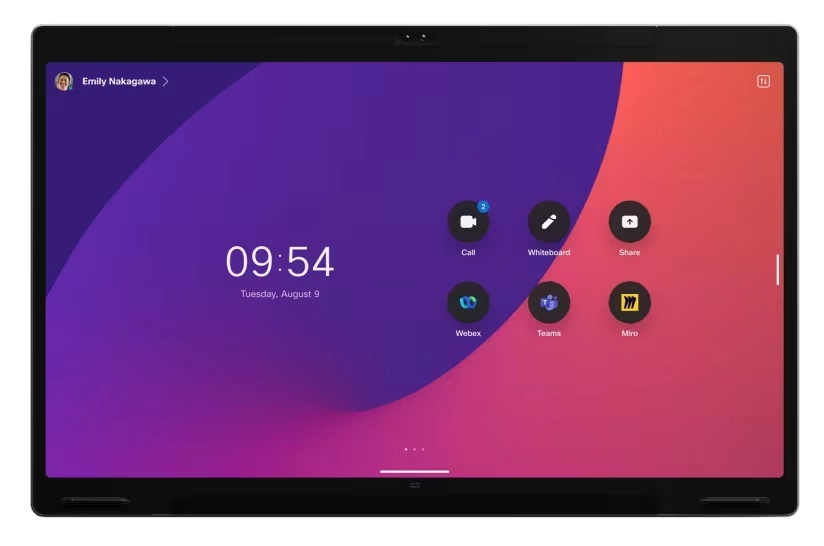
Cisco Board Pro is designed to remove the everyday frustrations of video collaboration, like blurry distant participants and limited sync between in-room and remote interactions.
Whether you’re sketching diagrams, mapping workflows, or editing documents live with distributed teammates, the Board Pro ensures every action is immediately visible to all participants—just as if everyone were in the same room.
Even better, it allows you to use the collaboration tools you already use. Right from the device, teams can launch and interact with apps like Miro, Microsoft Whiteboard, Mural, and Webex Whiteboard.
Beyond facilitating whiteboard sessions, it also has AI-powered framing features that help you host inclusive remote meetings.
Its wide-angle lens ensures that everyone in the room is visible, even if they’re seated off to the side. And thanks to AI-powered virtual framing, people at the far end of the table appear just as clearly as those sitting near the camera—so remote participants never feel disconnected from the conversation.
Pros
- Delivers a seamless whiteboarding experience with zero lag or delay.
- Its camera ensures everyone is seen and heard clearly, even from the far end of the table, while the audio feels natural and immersive. This makes hybrid meetings more lifelike and inclusive.
- The screen is very responsive. It responds to the lightest of touches.
Cons
- The screen occasionally mistakes a user’s palm for a finger input, leading to accidental marks or unintended interactions during whiteboarding or annotation.
- It has a lengthy setup process.
Unified Communication (UC) Platforms
UC platforms are software systems that combine all your essential communication tools—such as video calls, voice calls, messaging, and file sharing—into a single, easy-to-use platform. Here are the top UC platforms we’ve identified:
12. Microsoft Teams/Teams Rooms
For organizations deeply embedded in the Microsoft ecosystem, Teams Rooms is an extension of the daily workflow. With over 320+ million users daily, Teams Rooms helps workplaces turn any physical space into a dedicated meeting environment. Employees can walk into a meeting room, tap once on a touchscreen controller, and instantly join a scheduled Teams meeting—without needing to bring their laptop or fumble with cables.
Pros
- Simple, one-click join experience that works reliably across devices.
- It has built-in interoperability. MTRs can join Zoom and Webex meetings using the Direct Guest Join option, without extra hardware.
Cons
- The interface is often cluttered and confusing, especially for new or non-technical users. Simple tasks can require clicking through multiple layers of menus, making it hard to find what you need quickly.
- The software may lag or freeze during large meetings, when uploading large files, or when the host hands control over to someone else.
- Teams Rooms doesn’t support HDCP input, which can cause issues with HDMI functionality.
13. Zoom / Zoom Rooms
With nearly 60% of the video conferencing market, Zoom is the platform most businesses rely on—whether for everyday video calls or fully equipped meeting rooms. Many organizations go beyond just using Zoom to join meetings; they also build Zoom Rooms—dedicated conference spaces with one-touch join, screen sharing, and seamless Zoom integration.
Pros
- Participants can chat before, during, and after meetings. Even if someone leaves and rejoins, they can still view the whole chat history. No need to resend links or repeat messages.
- One of the most widely adopted video conferencing platforms globally, making it easy to connect with external clients and partners.
- Users can join scheduled meetings with one click.
Cons
- Zoom Rooms require high internet bandwidth to function optimally.
- Users can’t add their brand’s specific user interface (UI) or brand identity (ID) within the Zoom Room integration portal. This means you’re restricted to Zoom’s default branding.
- Zoom Room systems can crash during screen sharing or system changes. In many cases, the platform only works again after a complete restart.
14. Google Meet
Google Meet is a fully web-based video conferencing tool that’s part of the Google Workspace ecosystem.
Unlike other platforms, its interface is intentionally minimal. Only the most essential controls are visible, making it simple and intuitive to use, especially for users who are less tech-savvy.
Pros
- The interface is easy to understand.
- You don’t have to download any application to access the full functionality.
- Unlike some video conferencing tools that limit features on desktop, Google Meet delivers a consistent experience across both desktop and mobile.
Cons
- You can only send messages to the general group; no personal messages allowed.
- Participants can’t view messages sent before they joined the meeting. And if they leave and then rejoin, they will lose access to their earlier chat history.
- Logitech hardware updates often lag behind new Google Meet features. This causes compatibility issues and delays users from accessing the latest functionalities.
- Audio and video can randomly fail for some users, even when others on the same network have no issues.
15. Cisco Webex
Cisco offers a wide range of Webex Room Kits and Devices—including cameras, speakers, and touch panels—that are purpose-built for Webex meetings. These devices can be installed in meeting rooms to deliver a plug-and-play meeting experience.
Once set up, users can:
- Join meetings with one tap
- Control cameras and microphones from a touch panel
- Use features like noise cancellation and facial recognition
Although Webex Room Devices are optimized for Webex meetings, many now support interoperability with Microsoft Teams, Zoom, and Google Meet via:
- Webex Room OS updates
- WebRTC-based guest join options
This makes it easier for teams to join meetings on other platforms without having to switch devices.
Pros
- The platform is highly secure. That’s why it’s widely used in industries that require strict compliance and handle sensitive information (e.g., finance, healthcare).
- You don’t have to worry if you encounter technical issues, as Webex’s support team possesses extensive technical expertise.
- Webex makes it easier to run smooth, professional webinars. You can start a practice session before going live, promote any attendee to a speaker—even if they joined through a generic invite link—and use a stage manager to control who’s on screen.
- It’s interoperable with every platform.
Cons
- Costs more than other video conferencing tools
- When starting a meeting, it can take a while to connect.
- The platform sometimes lags when switching between video layouts during meetings.
How to Choose the Right Meeting Room Technology
You choose the right meeting technology by taking into consideration these factors:

Let’s explore them in more detail.
A. Assess your room size and use case
The most important factor to consider when choosing meeting room technology is how the room will be used and its size. That way, you can match the technology to the space, rather than investing in advanced tools that are barely used, or outfitting boardrooms with mics that can’t capture the whole room.
For example, a 3-person huddle room used for daily stand-ups might only require a small screen, a basic webcam, and a speakerphone.
In contrast, a 16-person boardroom for leadership meetings will need dual displays, a professional-grade PTZ camera, ceiling microphones, and touch-panel controls for managing inputs
Here’s what that looks like in practice:

1. Huddle rooms (1–4 people)
These small, informal spaces are meant for quick catch-ups or focused conversations. So, these rooms don’t need complex setups. A single wall-mounted screen (around 43–55″) and an all-in-one video bar—such as the Logitech Rally Bar Mini or the Neat Bar—usually covers both camera and audio well.
To expand the room’s capabilities, you can add plug-and-play USB support for laptops, making the setup BYOD-friendly.
2. Small to medium conference rooms (5–12 people)
As rooms get bigger, so do the demands.
In these spaces, audio becomes more challenging. So the microphone in an all-in-one video bar likely won’t cut it.
You’ll want a system with intelligent framing (like Jabra PanaCast or Poly Studio) that automatically adjusts to who’s speaking. Add high-quality microphones—either tabletop or beamforming—to ensure everyone is heard clearly, even from the back of the table.
At this size, it also helps to have a room controller (like a Logitech Tap or Crestron touch panel) so users aren’t fumbling with remote controls or cables.
3. Large boardrooms & training spaces (12+ people): large enterprises
These rooms typically require the most advanced setups due to their larger size and the high-stakes meetings they host—such as executive sessions, client presentations, or company-wide trainings.
So, you’re looking at:
- Multiple cameras (with speaker tracking)
- Digital Signal Processors (DSPs) to manage echo cancellation, mic coordination, and audio processing
- Multiple ceiling microphones (like Shure MXA910) to avoid cluttered tables.
- Dual 75–98” displays or projector setups with control panels.
After outfitting a room with the required technology based on its size, the next consideration is the use case.
For example, interactive whiteboards or touch displays will be needed for brainstorming. If you’ll be presenting to clients, the room will benefit from high-res displays. And if you expect to run training sessions, tools with VR or AR functionality can be used to simulate real-world scenarios.
B. Prioritize Audio Quality
People can overlook grainy video, but unclear audio makes it impossible to follow the conversation. And if participants can’t hear or be heard, the meeting’s purpose is lost—no matter how good the visuals are.
The right audio setup depends on your room size:
- Small rooms can rely on omnidirectional table mics or mic pucks to capture voices from all angles.
- Larger rooms often need ceiling microphones or multiple mic arrays for full coverage.
To ensure the audio is even clearer, use systems with Acoustic Echo Cancellation (AEC) to eliminate feedback. And for consistent audio coverage, place speakers at ear level on opposite walls or in the ceiling corners, depending on the room’s layout and size.
C. Ensure Interoperability and Platform Flexibility
Today’s workplace rarely runs on a single video platform. In fact, 89% of companies use multiple platforms, often juggling Zoom, Microsoft Teams, Cisco Webex, and Google Meet.
To keep up with this reality, your meeting room setup must be interoperable.
This means that even if a room is optimized to natively support one platform (like a Microsoft Teams Room), it should still allow users to easily join calls on others, without wasting time reconfiguring settings.
Here’s how to build in interoperability and platform flexibility into your meeting room setup from the start:
- Enable BYOD (Bring Your Own Device): Use wireless presentation systems like Barco ClickShare or Mersive Solstice. These allow employees or guests to launch meetings from their laptops—on any platform—using just a USB dongle or wireless connection.
- Simplify with cross-platform tools: Software like ConferFly gives users a single interface to join any meeting—whether it’s Zoom, Teams, or Webex—with one click.
- Invest in systems with built-in Direct Guest Join (DGJ): When investing in dedicated room hardware, prioritize models that natively support Direct Guest Join (DGJ) for platforms like Zoom, Microsoft Teams, and Google Meet. Then, work with your IT team to ensure DGJ is properly configured—so external guests can join meetings without compatibility issues or workarounds.
D. Balance Ease of Use with Functionality
A system packed with advanced features is only valuable if people can actually use it.
If your employees struggle to join a meeting or share their screen, those high-end capabilities won’t matter. And your IT team will be stuck fielding avoidable support requests.
So, when selecting a meeting room system, seek the right balance between powerful features and genuine ease of use. That means the system offers:
- Intuitive interfaces – Simple, logical layouts that don’t confuse users
- Minimal training requirements – Staff can figure it out with little or no guidance
- Auto-login and one-tap join – Meetings start quickly, with fewer technical delays
- Accessibility features – High-contrast modes, readable fonts, audio prompts, and screen reader support to ensure everyone can participate
E. Evaluate Total Cost of Ownership (TCO)
The cost of setting up a meeting room varies across locations. For example, setting up a flexible meeting room space in the United States costs between $15.50 per square foot (Houston, low specification) and $32.70 per square foot (Chicago, high specification), according to CBRE. This covers upfront expenses like hardware, IT labor, and software subscriptions.
But those figures only tell part of the story. They don’t include hidden costs—like downtime during deployment, repeated IT callouts, or lost productivity from system crashes—that add up over the lifespan of the room.
Over time, these “invisible” costs quietly drain time, budgets, and team efficiency. For example:
- A single day of meeting room downtime can delay projects or force teams into less productive settings.
- Poor user interfaces lead to frequent IT support tickets, pulling skilled staff away from strategic work.
- Crashes mid-meeting can sour client relationships and derail high-stakes decisions.
So, when choosing a meeting technology, look beyond the price on the invoice and consider the total cost of ownership. That means evaluating all tools based on these five critical factors:
- Deployment time: How long does it actually take to get the system up and running across all rooms?
- IT workload: Will your team be constantly troubleshooting crashes, logins, or integrations?
- Energy usage: Is the hardware energy-efficient, or will it inflate your utility bills?
- Maintenance and updates: Are there recurring fees for licenses, security patches, or firmware updates?
- Productivity impact: How often does the system glitch or crash?
To find these answers, go beyond product brochures. Read real-world reviews on forums, ask vendors for deployment timelines and support SLAs, and speak directly with current users about their maintenance experience and IT workload. Because the more you know upfront, the fewer budget surprises you’ll face later.
F. Consider Security and Management
Nearly half of CISOs say hybrid workers are their biggest cybersecurity risk.
And it’s not hard to see why.
Today’s hybrid offices run on connected tech—wireless displays, IoT sensors, shared devices—all designed to enable flexibility. But each new device adds another entry point for attackers.
Then there’s the other side of hybrid work: personal laptops, phones, and tablets accessing corporate systems from home. BYOD may be convenient, but these devices often lack basic protections like endpoint security, data encryption, or routine patching.
To reduce your risk, your meeting room technologies should meet enterprise-grade security standards. At a minimum, that means:
- End-to-end encryption: Keeps in-room and video discussions private.
- Multi-factor authentication (MFA): Stops unauthorized system access.
- Biometric or personal ID verification: Adds a layer of control in sensitive environments.
- Centralized device management: Gives IT visibility into all connected hardware and configurations.
Hybrid work isn’t going away—but with the right tech in place, your vulnerabilities can.
Get your meeting rooms future-ready with Awaio
The way we meet has changed, and your meeting rooms must keep up. From hybrid schedules to spontaneous huddles, today’s workplace demands more than just a table and chairs.
It needs flexibility, visibility, and tools that don’t make employees jump through hoops just to book a room. That’s where Awaio steps in.
Whether you’re managing 5 spaces or 50, Awaio makes it easy to optimize usage, reduce scheduling conflicts, and give every team a smoother way to collaborate. It’s mobile-first, manager-friendly, and built to adapt as your workplace evolves.
Ready to bring clarity, control, and calm to your meeting rooms?
Frequently asked questions
What technology do you need in a conference room?
A modern conference room needs a high-res display, quality camera and microphone, a video conferencing tool, and a strong internet connection. For increased functionality, you can add an interactive display, wireless presentation solutions, and extra microphones.
What is the best meeting room booking system?
The best meeting room booking system depends on your workplace’s specific needs. But if your goal is to cut costs and avoid the complexity of managing hardware, Awaio is an excellent choice. It’s 100% hardware-free, so setup takes just minutes—with no ongoing maintenance or IT support required.